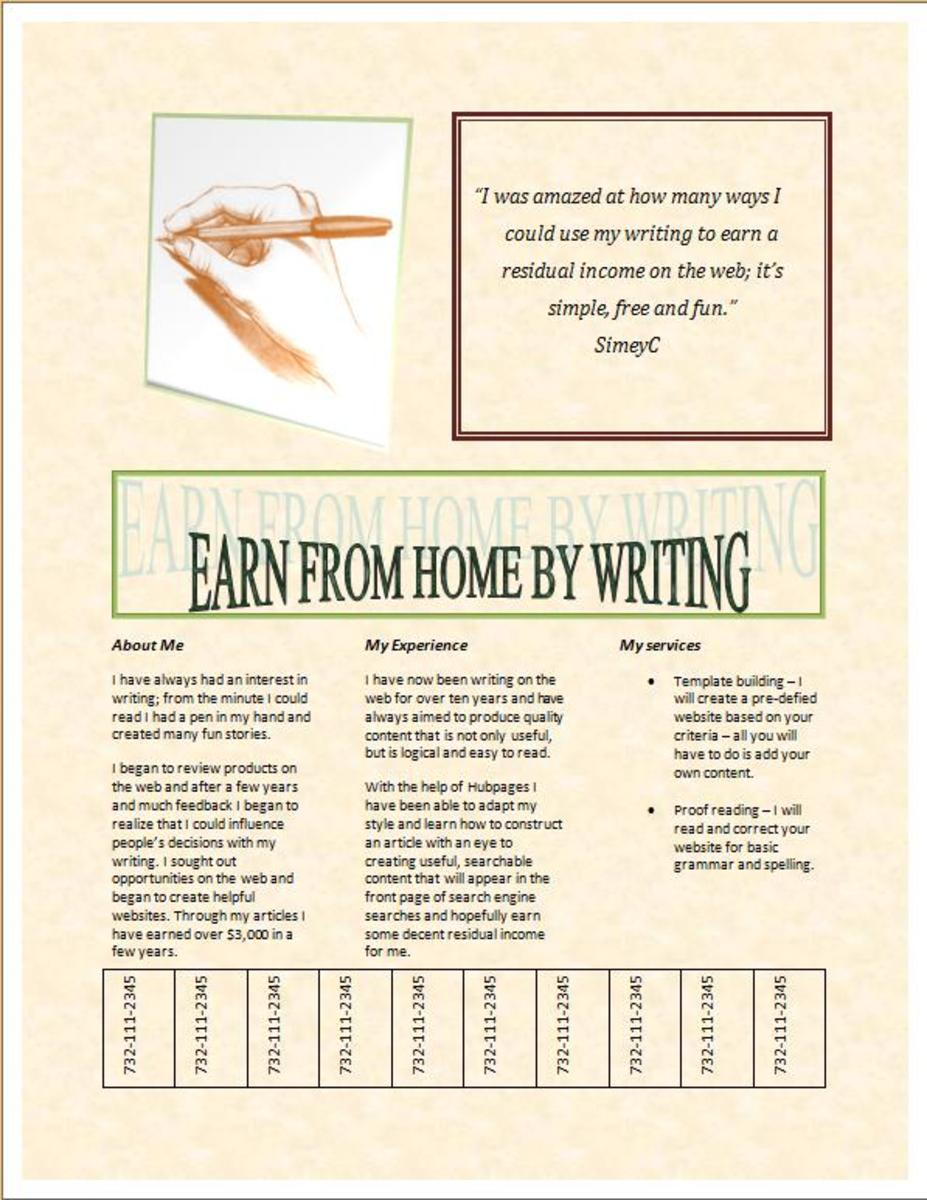How to Create a Hub and Get Featured
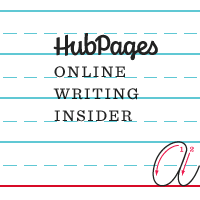
Introduction
I've been publishing on Hubpages for almost a year. Over that period, I've learned the ins and outs of Hubpages. Some are by trial and error and some are by seeing other hubs. This is a step by step instruction for newbies and it will help you create hubs faster and get them featured.
-August 2015

Step By Step Instructions
- Pick an unique title for your hub. This is the most important step. If you want your hub to be found and read by others, you need a title that will rank very high on Google search. Check out my hub here on how to do that.
- Click on "Start a hub" from the menu bar and enter the Title and create a one line summary that describe what your hub is about.
- Select a category that most closely match what your hub is about.
- Select "Create a basic hub". I found this to be the most quick and easy way to get started.
- When you start, you will be given three default modules-a text module, a photo module and a comment module.
- The first text module should be the Introduction. The photo module should contain a picture that is meaningful and eye catching. This will appear next to your hub on your main page.
- Insert at least two more text modules and two photo modules. You will need a "Body" with text which is the main part of your hub and the longest. Finally, a "Summary" module to wrap things up.
- You can use inline links if you wish to refer to some information that is of your own creation (another related hub) or some other website.
- Insert a link module at the end so you can add additional related information.
- If you have an item to sell that is related to what you are writing about, you can insert an Amazon module and insert the ISBN number. Use cut and paste from the other Window.
- When you are finished with your text and photos, click on "Preview" at the top to see what your final hub will look like. Check the formatting to make sure there are no extra spaces.
- Lastly, click on Publish. You are done. If you are pausing for a break, click on "save without publish."

Some Helpful Hints
- Use two open Windows on your desktop. One with Hubpages and one with Google home page.
- Have at least three images or photos accompanying your text.
- Use your own original photos if possible (use a smart phone to take photos), else search on the web and find a high quality image that illustrate your point.
- Don't add too many links in the link module. You need about 300 words of text per link. If you must, don't use the link module but use the inline link feature.
- Don't over advertise products. Have only one or two Amazon modules maximum per hub.
- Shoot for approximately 1000-1500 words if possible. You want to keep the reader on your page for approx. 3-4 minutes.
- Edit the comment module and check box with "comment must be approved before appearing."
Summary
I have created almost 100 hubs so far. Some took as little as a few hours to create. Once I pick a subject matter, the rest is just like a recipe. You follow the instructions and 90% of the time, it will be featured after publish. In addition, after waiting a few days, you can try searching on your hub on Google. In some cases, you will find it appear within the first three pages of Google. It depends on how well you choose the "Title" of your hub. I am always amazed by the Page Ranking. Good luck and let me know if this was helpful.
By the way, this hub took me less than two hours from start to finish.

Postscript (8/7/2015)
Milestone:
- Create hub - 8/6/2015
- Publish hub - 8/6/2015
- Hub Featured - 8/7/2015 (Hub score of 64 with 49 views)
- Google Page Rank - 8/7/2015 #1 (use following search string)
That is the fastest time I've been able to reach #1, usually it takes a few days for Google crawlers to index the hub.
https://www.google.com/?gws_rd=ssl#q=how+to+create+a+hub+and+get+featured&pws=0
The &pws=0 at the end turns off the personalized results.
- Hub score - 8/8/2015 (69)
Update 9-1-2015:
I have noticed that even though a hub may be "featured" when first published, after some time, periodically, some hubs will be "un-featured" for various reasons mainly lack of traffic. This is perfectly logical. If your hub is not being read, the topic is probably not suitable.
Some Related Information
- Featured Hubs and the Quality Assessment Process
The Quality Assessment Process determines which of these Hubs end up being showcased on Hubs and Topic Pages and made available to search engines. These Hubs are known as Featured Hubs. - Google Search Ranking of Hubpages
My experience with google search ranking on one of my hub. Dec. 2014